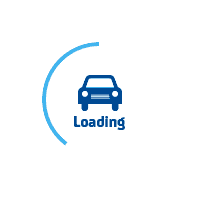
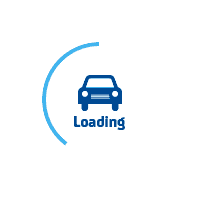
services@lufier.com
How to set up LUFIER printer to Amazon?
There are three common Amazon Labels: Label of FBA delivery box, Product label delivered by FBA, Shipping label of FBM delivery.
1. Label of FBA delivery box
Each box and pallet you ship to an Amazon fulfillment center, including one or more units sent in a manufacturer box, must be properly identified with a unique box ID (see example below) and pallet label. Follow these guidelines for labeling your boxes:
Print the full set of labels. Because each label is unique, don't photocopy, reuse, or modify labels for use on additional boxes.
Labels support measurement of 3 1/3 x 4 inches. If you have a thermal printer, you now have the option to print directly on a 4 x 6 inches format by selecting thermal printing paper in the box and pallet label printing options.
Don't place labels on a seam or opening on the box because they will be damaged when the box is opened.
Place both the Fulfillment by Amazon (FBA) box ID label and the carrier label (UPS, FedEx, or other SPD carrier) on a flat surface of the box so the barcodes don’t fold over the edges or corners.
Both labels must remain uncovered so they are scannable and readable.
Each box in the shipment must have its own FBA box ID label printed from your shipment workflow.
Each pallet you send requires four pallet labels, one on the top center of each side.
If you’re shipping multiple case packs in a larger box, apply the FBA box ID label to the larger box. You don’t need to apply labels to the individual case packs.
Sometimes, we choose to let Amazon's logistics partners, such as UPS and FedEx, receive the goods and deliver them to the FBA warehouse. At this time, we will get a PDF file with two labels printed on one page, as shown in the following figure:
Open the file in PDF Reader, Click “View -> Rotate View -> Clockwise”
Click "Edit -> Take a Snapshot"
Select one of the label, Click "Print" button
2. Product label delivered by FBA
When you create an FBA shipment, the product label needs to be pasted on the outer box of each product. The product label can be generated and downloaded through the "Label Products" function in the shipment.
Click the "Print Labels for this page", and get the labels pdf file.
You can get the file like this:
Use the "Edit" -> "Take a Snapshot" function of Adobe Reader DC software, select a label.
Click the "Print" button, and select the appropriate label paper size, and then print. You can input the count of the labels in here.
3. Shipping label of FBM delivery