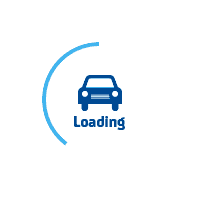
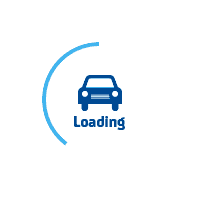
services@lufier.com
Let's start installing the LUFIER driver on Windows desktops, which takes about only 1-2 minutes.
LUFIER thermal label printer supports Windows XP, Windows 7, Windows 8, and Windows 10.
Step 1. Please download the driver from this windows driver link.
Step 2. Turn on the printer, and make sure the data transmitting cable is connected to your computer by a USB port.
Open the downloaded file on your computer and click the "Install" button to continue.
It can detect USB ports automatically, or of any unexpected occurrences, you can click on the "Get USB Port" button.
Step 3. After installation, you can go to "Control Panel" to open the "Devices and Printers" window, then click on "Lufier P1688B" which proceeds to the "Manage" button that enables you to set Printing Preferences & Printer properties.
Click on the "Device Settings" sheet to change the printer's setting.
Click on the "Page Setup" sheet, and you can change the printer's setting.
You can also create a custom-sized label after clicking on the "New" button.
Final step 4. Now you can print a test page and make sure you have set the properties correctly to avoid any errors.
Enjoy your printing now!