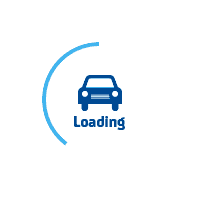
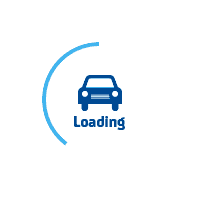
services@lufier.com
Let's start installing the LUFIER printer driver on Mac now.
LUFIER thermal label printer is compatible only with versions of OS X 10.9 or the newer versions.
Step 1. Please download the Mac driver from this link, then unzip the file.
Step 2. Double click the unzip file if you see a warning shown below.(if you do not see this warning, you can skip these two steps)
Please open it by following the two steps shown below.
Open ”System Preferences”, and click on “Security & Printing”.
Choose the ”App Store and identified developers” option.
When you open the unzip file ("LUFIER P1688B Printer Driver_MAC.pkg") successfully, you will see the screen shown below, then click the "Continue" button to proceed.
Step 3. Follow the installation steps until you see " The installation was successful".
Step 4. Open "System Preferences" and click on "Printers and Scanners".
Step 5. Click "+" to add a new printer.
Step 6. Click on "LUFIER P1688B"(or another model of LUFIER), and choose "Select Software" in the drop-down menu.
Step 7. Input "LUFIER" to search and choose from, then click "OK".
Step 8. Click on "Add" to complete the installation. (if you see a warning window, click "repair" to continue)
Sep 9. Now you can print a Sample 4"x6" label PDF file to the test printer. (You can also download the "Sample.pdf" file)