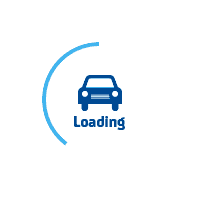
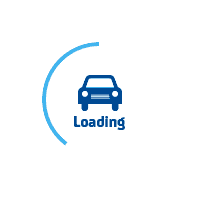
services@lufier.com
How to run your first LUFIER label printing?
Before starting your first printing, you need to make sure that several things are OK so that the printed things are what you want.
1. Correct connection
Make sure that the power cord is correctly connected to the printer and socket, that the print data link line is correctly connected to the printer and computer, and that the printer port in the computer system is correct (the printer will identify the correct port in most cases, but sometimes in some cases, the port cannot be identified, and the printer may need to be reinstalled).
2. The driver has been installed correctly and completely
3. Choose the right label paper
Make sure that the label size has been defined in the printer settings, and that the label paper has been automatically recognized (by pressing and holding the feeder button until you hear one short Beep).
Make sure that there is enough label paper and that the printable side of the label paper is up.
4. Before clicking the print button
Make sure that the size of the label paper you defined is consistent with the size of the label paper set by the printer, otherwise, there will be errors such as printing blank labels or duplicate labels, or overflow.
Adjust the vertical and horizontal direction of the label paper for the best printing effect.
5. Click the print button.
If you want to print out high-quality labels, you need to have a high-quality printing source first. Below are two print source files for our test.