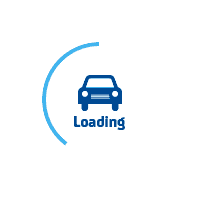
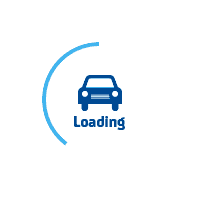
services@lufier.com
LUFIER Printer is compatible with printing from PayPal. You just need to change your printer settings to a 4 x 6.
Note: For PayPal Multi-Order Shipping, please scroll to the bottom of this article for directions.
Business PayPal Accounts
To access this setting on PayPal, please log in to PayPal and click the Gear Icon in the far top right corner. -> Choose "Account Settings"
- On the left-hand side, please choose "Shipping".
- Under Shipping Preferences, click "Update"
- Under "U.S. Postal Service Preferences," click on the Edit printer settings
- Pick Label Printer and one of the 4 x 6 printers, such as the "Zebra TLP 3844-Z 4.0 x 6.0"
Note: PayPal stores labels as files on their website. After you change your label size to 4x6, only new labels will be created in this size. Previously generated labels will remain in the old size. You can always void an old label and when it is created again, it will be in the new size.
Personal PayPal Accounts
1. log in to PayPal www.PayPal.com
2. Visit https://www.paypal.com/shiplabel/createbulk
3. Click on Shipping Preferences
4. Select the Label Printer and any of the 4.0"x6.0" sizes
PayPal Multi-Order Shipping
After you are logged into your Multi-Order shipping platform, click on Edit > Settings
Choose the "Print Settings" settings from the left menu, click on the "Label Printer" and choose any of the 4 x 6 labels. To Save, click OK.